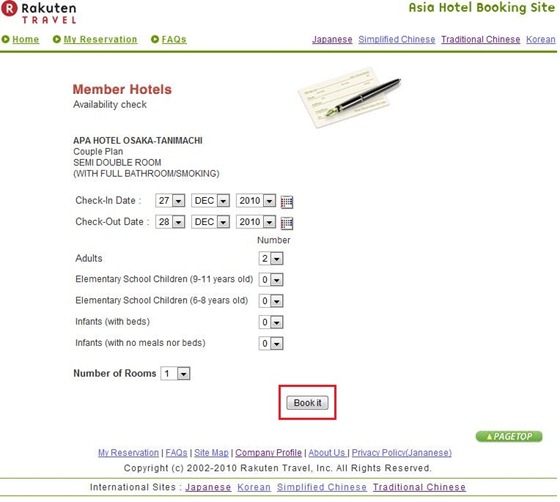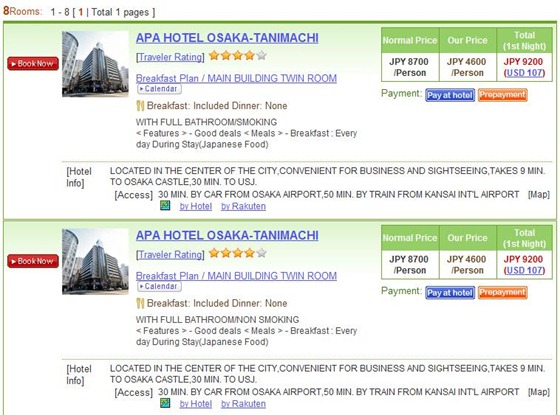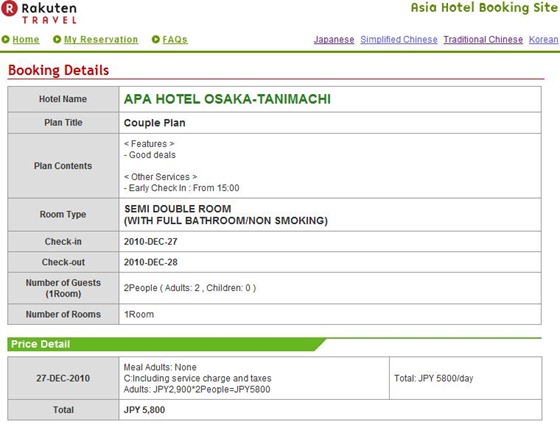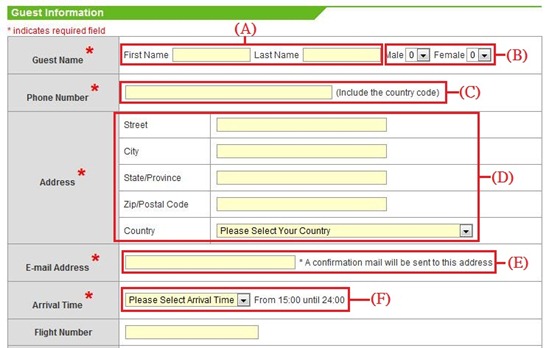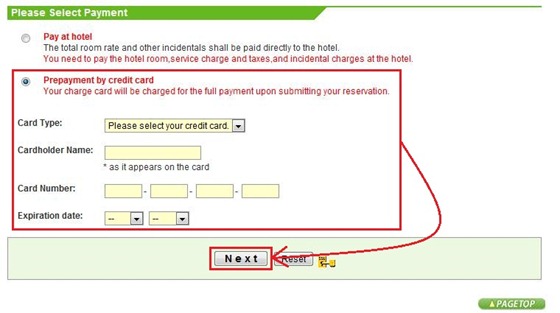I love to travel in Japan and usually book my hotel through Rakuten Travel website. You can find more Japan hotel choice, espcially the onsen hotel, in Rakuten Travel than other travel agents or online reservation website outside Japan such as Agoda, Hotels.com, HotelClub, Expeida, Zuji etc.. Here, I would like to share my experience in booking hotels in Rakuten Travel website.
(Update: Rakuten Travel has modified the desgin of the main page in it’s website, therefore, the layout of the new main page may appears a little bit different with those in this post, but the room reservation procedure remain unchange.)
[Step 1] Visit the Rakuten Travel website.
[Step 2] Search for the target hotels.

Rakuten Travel provides several different methods to search hotels in its website. The basic method is using the "Find Your Accommodation!" search box located in the top left corner of the main page.
Firstly, specify the conditions such as the date of “Check-in” and “Check-out”, the number of guest (Adults) (click “Travel With Children” if you travel with children), the number of rooms (Rooms), the destination (Destination), and then click the “Search Hotels” button to find the hotels.
After the search is completed, the system will display the hotels in order of Rakuten’s recommendation. You can choose to re-arrange the list in order of hotel name.

In the hotel list, the system will display maximum 3 room types for each hotel. If you want to view more room types, you can click the "Show All Available Room Types" link, or click the hotel name to access the hotel page.
The meaning of the contents in the hotel list is explained as follow:
(A) If you want to narrow your search, you can tick the appropriate option, then click "Refine Search" button to search again.
(B) This is the rating of the hotel by guest.
(C) Here you can view the hotel location on the map, the map were provided by Rakuten Travel and by the hotel itself.
(D) This is the name of accommodation plan and the room type.
(E) This is the description indicate whether the booking include breakfast and dinner.
(F) This is the room charge.
(G) This is the indication for payment method. There are two different payment methods, one is to pay online by credit card, the another one is to pay in hotel when check-in. When the blue “Pay at hotel” icon appear, it means you can choose to pay the room charge in the hotel at the time of check-in. No prepayment is required when you are booking the room. But if only the orange “Prepayment” icon appear, it means you need to pay the room charge online by credit card immediately after you confirm the booking.
(H) You can click the red “Book Now” button if you want to book the room immediately. This will bring you to the reservation page in Step 4.
In addition to the basic search method described above, you can also input the hotel name or the city name in the "Find On This Side!" search box to search hotels.
[Step 3] Select the hotel and room type.
Select the hotel you want to book in the hotel list produced in Step 2, then click on the hotel name to access the hotel page. The hotel page will display the hotel's basic information, including: the description of the hotel's location and address, the map, telephone number, check-in/check-out time, accepted credit card, hotel facilities, room facilities, room photos, cancellation provisions, and so on.


You can click the "Room Available" button on the upper left corner to display all accommodation plans for this hotel. You can choose to display the accommodation plan in order of Rakuten’s recommendation or in order of price.



After choose the accommodation plan and room type, click the orange “Calendar” button to check the room availability.

The system will display the room availability in a calendar format. When the date is indicated with "OK", it means the room is available for that day. The amount displayed under the date is the room rate for that day. But you must pay attention to read the instructions in right hand side to find out whether the amount refers to one room cost or the cost per person.
If the room is available for the date you are looking for, you can click on the date, and then click "Book it" button in the following page to enter the reservation page.
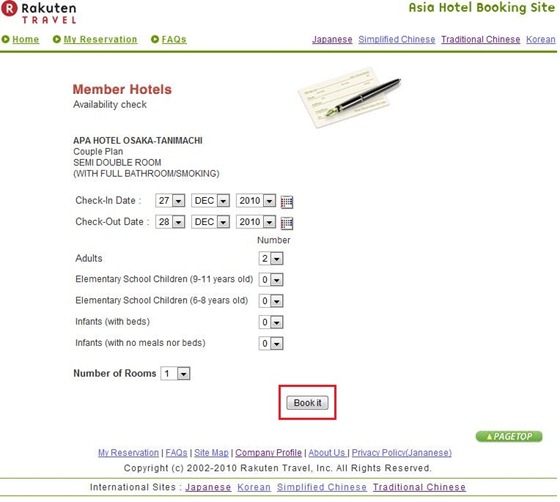
If you click the “Book Now” button on the upper left corner of the hotel page, you can access to the following page to specify the conditions to check the room availability in this hotel. After then, you can click the red “Book Now” button to book the room.

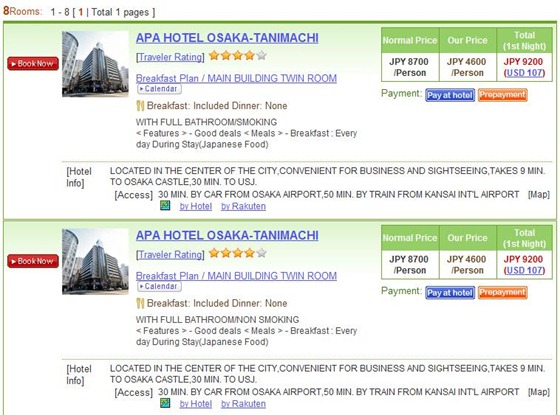
[Step 4] Make reservation.
After you get into the reservation page, the system will display your booking details, including: hotel name, name of the accommodation plan and it’s detail, room type, check-in/check-out time, the number of guest and the room charge.
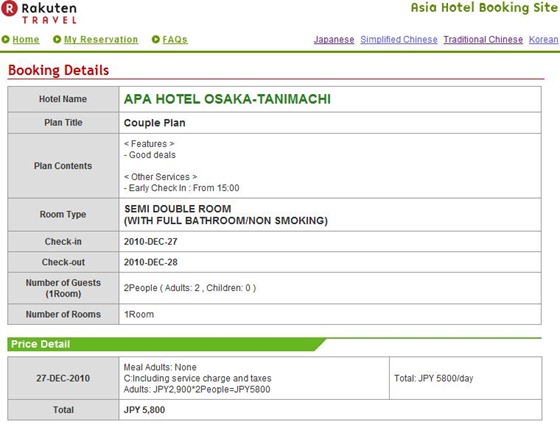
Type the following information after you confirm the above information correct:
(A) Your name (same with those in your passport)
(B) Number of male and female guest
(C) Your telephone number
(D) Your address.
(E) Your email address (booking confirmation will be sent to this mail box)
(F) Estimated arrival time.
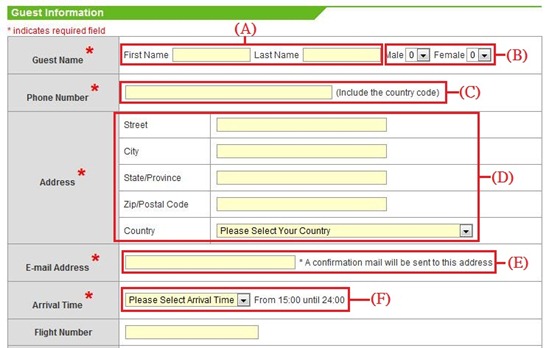

If the hotel accept different payment method, you can choose the payment method.
If you choose to make payment in the hotel at the time of check-in, tick "Pay at hotel", and then fill out your credit card information, then click "Complete Reservation" to confirm the booking. When choosing this payment method, credit card information is only used to ensure the authenticity of the booking.

If you choose to use credit card online payment, click the "Prepayment by credit card", then fill out your credit card information, then click "Next" to confirm the booking and complete the credit card payment procedure.
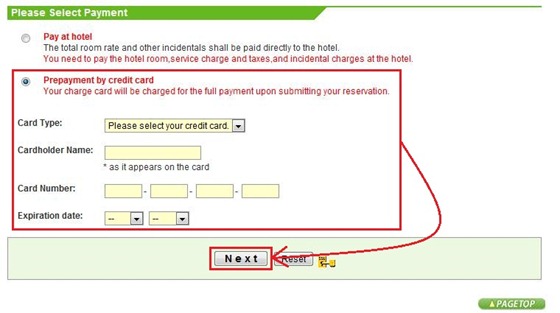
After the booking is confirmed, the system will send a confirmation letter to your mail box automatically. You only need to print out the confirmation letter and present it to the hotel when you check-in.
Check the reservation status / Cancel the reservation
If you need to cancel the reservation after the completion of booking (or shorten the number of nights), or to check the reservation status, input the "Booking Number" and "E-mail Address" in the "My Reservation" section on the main page of Rakuten Travel website and the click "Display" to display the reservation information.


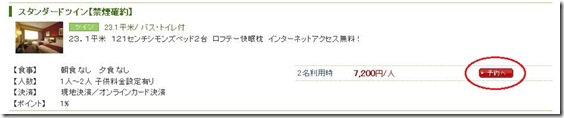




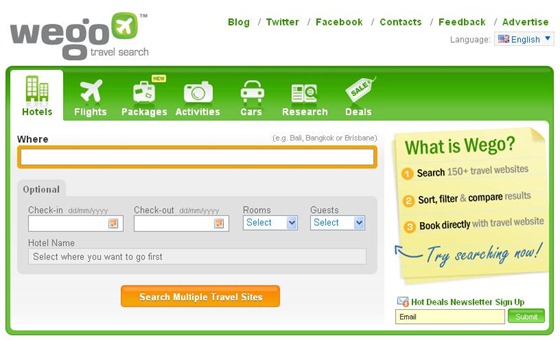
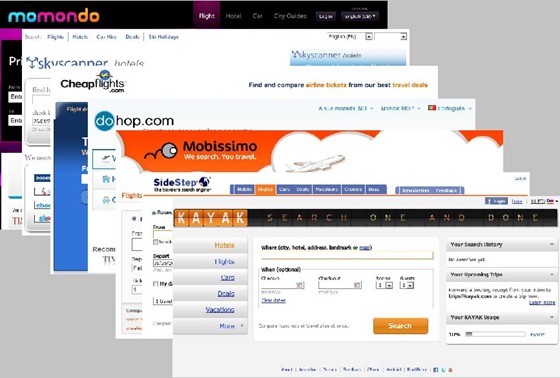





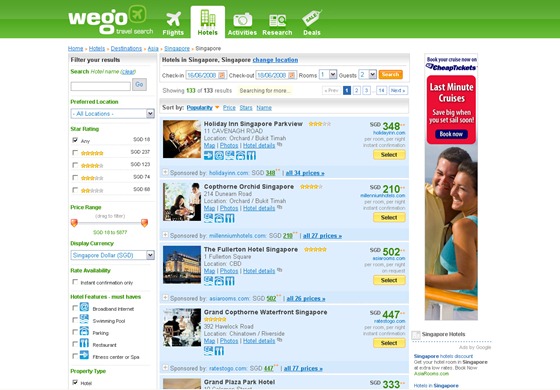
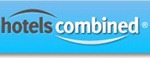 HotelsCombined
HotelsCombined