【STEP - 2】Check Availability
If you have used the method in the previous step to search out the stay plan meet your requirements, you can skip this step. Press here jump to next step.
This article will describe how to check the availability of a designate hotel.
1. When you enter the web page of a designate hotel in Rakuten Travel English website through a link, you can press the 「Book Now」 button in the left upper corner to check the availability.
2. After press the 「Book Now」 button, the system will jump to the page as follow. You can set the check-in date, check-out date, guests number, number of rooms, and then press the 「Check Availability」 button to start search.
3. After the search is finished, the system will display all stay plans that meet your search conditions.
【Tips】:If you want to narrow the search result, you can add some conditions, such as: Include Breakfast, Include Dinner, Non-smoking Room, Free Internet, then press the 「Refine Search」 button to re-search the hotels.
【Tips】:In the list, you can click the name of stay plan to check the details and press the 「Calendar」 button to check the availability in the form of calendar.
【Tips】:In the right hand side of the word “Payment”, you can find the payment method that the hotel can accept. The blue icon “Pay at hotel” means the room charges will be paid to hotel at the time of check-in. The orange icon “Prepayment” means the room charges should be paid by credit card online at the time of the reservation is confirmed. If both icons are shown, you can choice one payment method in the process of reservation.
4. If you find a stay plan meet your requirement, you can press the 「Book Now」 red button to make reservation.
- Room Reservation Process in Rakuten Travel English Website -
| > | > |



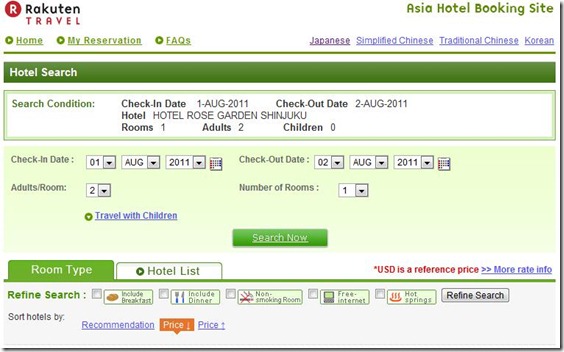
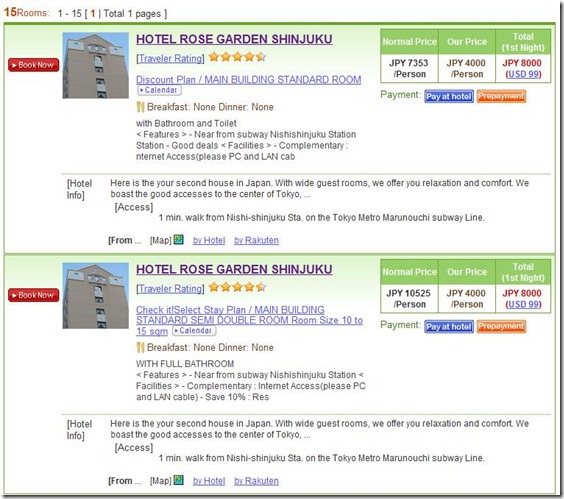
0 意見:
Post a Comment