Wego.com is a Singapore based travel search engine which provide the service of searching best rates of hotel room and air ticket from various online travel agencies. In the article “Travel Search Engine Review - which one is more suitable for our use?” I have analyzed the advantages and shortcoming of Wego.com, and recommend it for user.
In this article I would like to provide a simple tutorial on how to use Wego.com to find the lowest room rates from various online travel agencies.
Firstly access the Wego.com home page.
Update: Wego.com has changed the layout of it’s website recently. Here is the new look of Wego.com’s mainpage.
The layout of Wego.com home page is quite clear and simple. The search interface is arrayed in the upper section of the main page, while the lower section display the adverting of hotels by destinations. In the search interface, from left to right are the search pages for “Hotels”, “Flights”, “Packages”, “Activities” and “Cars Rental”. In addition, the “Deals” section on the right hand side provide the latest promotion information from some major travel agencies.
_________________________________________________
I. Search travel sites
First, input the name of destination in the “Where” column in “Hotels” search interface. In this tutorial we use Osaka, Japan as an example.
After the system recognizes the city entered, it will display a name list and the user must select the correct city name from the list. The number following the city name indicates the total number of hotels in the database of Wego.com.
Then, set the "Check-in date", "Check-out date", "number of rooms" and the "number of guests per room". If you do not set these criteria, the system will display all hotels of this city that contain in the database of Wego.com.
If you want to search for lowest price of a designated hotel, you can input the whole or part of the hotel name in the "Hotel Name" column and then select the hotel from the list. (Tip: It's better to input just part of the hotel name. For example, if you input the full name of “Cross Hotel Osaka” the system can not find it in the database but if you just input “Cross”, it can be found.)
Finally, press the "Search Multiple Travel Sites" button to search.
In the search process, a progress bar is displayed at the bottom of the web page. The number of hotels found will be displayed on the right hand side of the progress bar, as well as on the search results page. With the ongoing search, the number of hotels found will continue to increase. When the progress bar disappears, the search process complete.
The time of searching depends on the total number of hotels and the number of travel agencies that provide the hotel booking in the city being searched. Generally it takes about one minute to finish. In general, it need more time to finish the search in Wego.com compared to other travel search engines. This probably because of the partners as well as the number of hotels in the database of Wego.com is more than those in other travel search engines, hence it need more time to search the whole database.
After the search is complete, the hotels meet the criteria are displayed in the search results page.
II. Sort, filter and compare results
The search results page can be basically divided into three areas.
Area 1: Sort the results
In this area you can choose different ways to sort the results. From left to right are sort by "Popularity", "Hotel Reviews", "Price", "Name" and "Star".
In addition, this area also provide the following information or functions:
(1) The total number of hotels meet your criteria is displayed here.
(2) If the search result so many hotels, the search results will be displayed in many pages, you can switch to different page directly by clicking the page number here.
(3) You can change the number of hotels per page here, respectively there are three choices, 10 hotels per page, 20 hotels per page and 30 hotels per page.
(4) If you want to show the lowest price only, you can click the "Best Rates" here.
Area 2: Filter the results
Here you can set different filters to narrow down the search results, from top to bottom are:
[1] Change your search – Re-set the search criteria (city, check-in and check-out dates, number of rooms and guests.
[2] Hotel name – You can enter the hotel name here to search it out from the search results. (Tip: It's better to input just part of the hotel name. For example, if you input the full name of “Cross Hotel Osaka” the system can not find it in the database but if you just input “Cross”, it can be found.)
[3] Districts/Areas – You can select the district from the pull-down menu to display the hotels in the district only.
[4] Star Ratings – You can choose to display only certain star hotel.
[5] Hotel Reviews – You can choose to display only the hotels which guest rating is higher than certain score.
[6] Price – You can set to display only the hotels which room rates is between certain range.
[7] Currency – You can choose the displaying currency.
[8] Rate Availability – Check the box next to "Instant confirmation only" to display the hotels that can be confirm instantly.
[9] Hotel Amenities – If you want to find the hotels with a designated facility, check the box next to the appropriate facility, including: Broadband internet, Swimming pool, Parking, Restaurant, Fitness center or spa.
[10] Accommodation Type – You can choose to display only certain types of accommodation, including: Hotels, Hostel / Backpackers, Resort, Villa etc., the default is to display all types.
[11] Chains & Brands – If you want to search for a certain brand of hotel or chain hotels (such as: Accor Hotels, Choice Hotels, Hilton, Marriott, etc.), you can check the box of the corresponding brand hotel, the default is to display all of the hotel. (Tip: Click on "Show all brand" will display more options.)
[12] Websites searched – Click here to display the online travel sites being searched. If you want to search for one or a few travel sites, you can check the box beside the site name.
Area 3: Compare the results
In this area the hotels meet the criteria will be displayed in according to the sorting method set by user, the default is sorted by Popularity.
(A) The basic information of the hotel is displayed in here, including the picture, hotel name, star, address, etc.). Click on the hotel picture, name, or the word "more" can enter the hotel details page.
The hotel details page provides detailed information of the hotel, including the introduction of the hotel, facilities, pictures, phone number, address, location map, Check-in and Check-out time information. It also includes the guest comment collected from internet.
The guest comment is one of the distinctive features in Wego.com. Although Wego.com do not directly obtain comment from guest, it collection the reviews and comment of hotel from some major online travel sites and then analyze, organize and integrate them into the hotel database. The guest comment is divided into five categories, including: Overall, Rooms, Location, Service and Facilities.
In addition, Wego.com has calculated the frequency and classified the keywords from the guest comment into some major categories. Users can check the guest comment related to certain keywords. Generally the most frequent keywords are room, location, service, facilities, food, shopping, etc. Moreover, Wego.com has sort the guest comment into three type: “positive”, “negative” and “neutral”.
(B) This is the popularity rank of the hotel among the search results calculated by Wego.com based on various factors.
(C) This is overall score of guest satisfaction calculated by Wego.com based on the guest comment collected from internet.
(D) This is the best room rates result from the search and the travel agency that offer this rates.
(E) All of the online travel agencies that partner with Wego.com offering the booking for this hotel and their room rates will be shown here. One of the advantages of Wego.com is that it display this information directly in the search results page.
"Available at 10 sites with 63 rates" means that there are 10 travel agencies provides this hotel booking with 63 room rates. (Tip: different room rates due to the difference in room type or other conditions). All of the room rates will be displayed if you click the words [Show All] beside "Available at 10 sites with 63 rates".
The room rates displayed in the search results is the price per room for one night. Generally it included all taxes and fees. But if the symbol "+ +" is displayed behind the room rates, it means that the price is before taxes and fees.
Note: Since the system of Wego.com is not always under a stable condition, sometimes it can not completely search all partners’ database. So, if you find the search results did not show the room rates for some major online travel agencies (Such as Hotels.com, Agoda), this may indicate a problem in the system. When this happens, it is better to search again after a period of time.
III. Booking
When you have choice the travel agency from the search results to book the room, you can click either the name of the travel agency, the price, or the "Continue / Go" icon, to link directly to the reservation page in the travel agency’s website to finish the booking process, or to get more information about booking details.
_________________________________________________

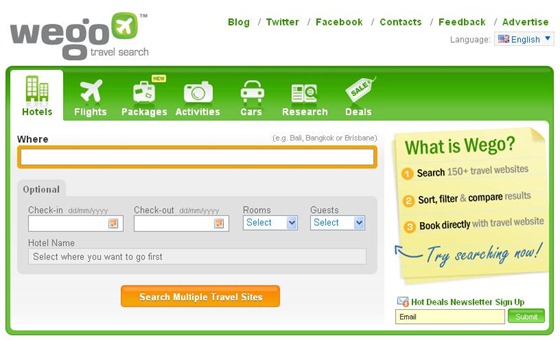
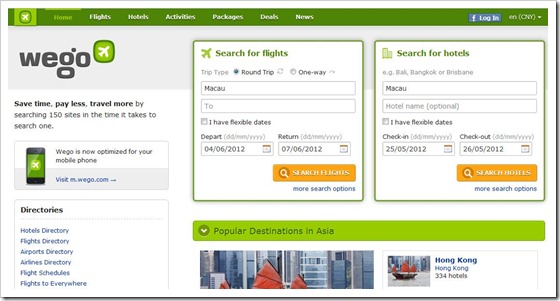
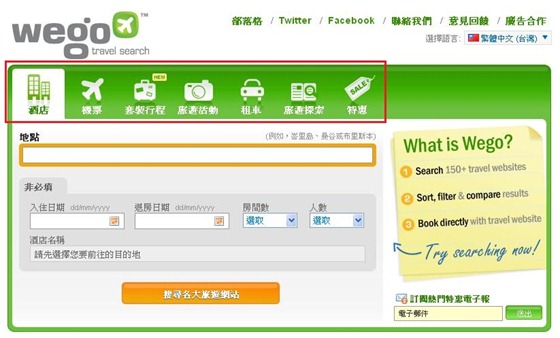

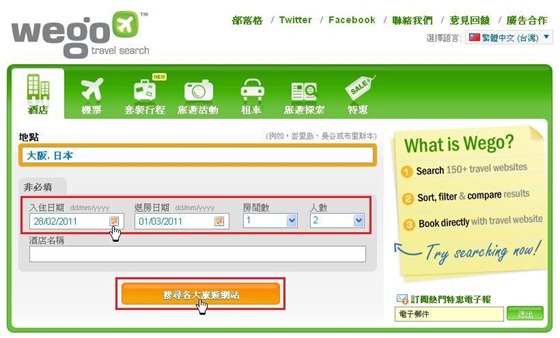


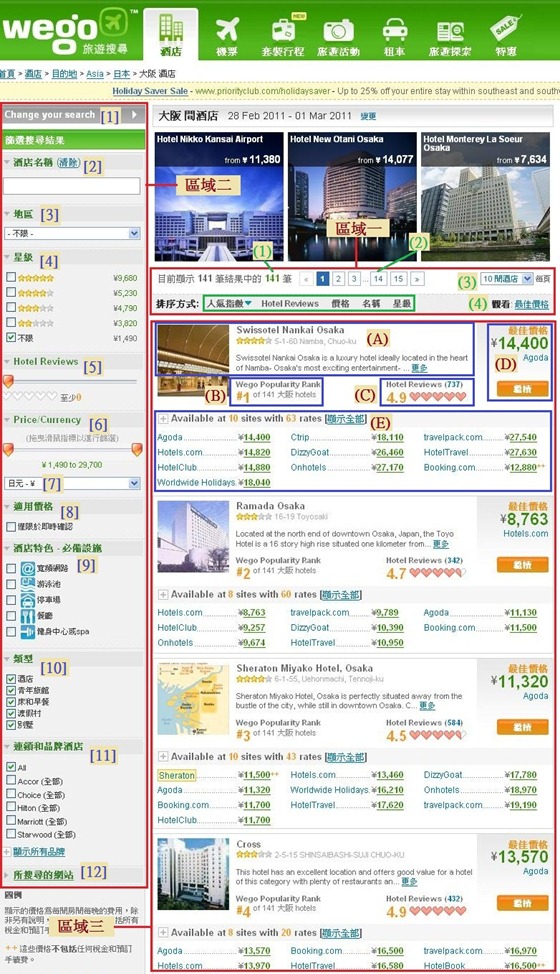

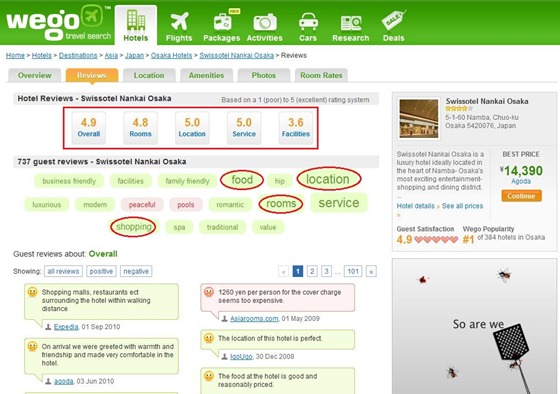
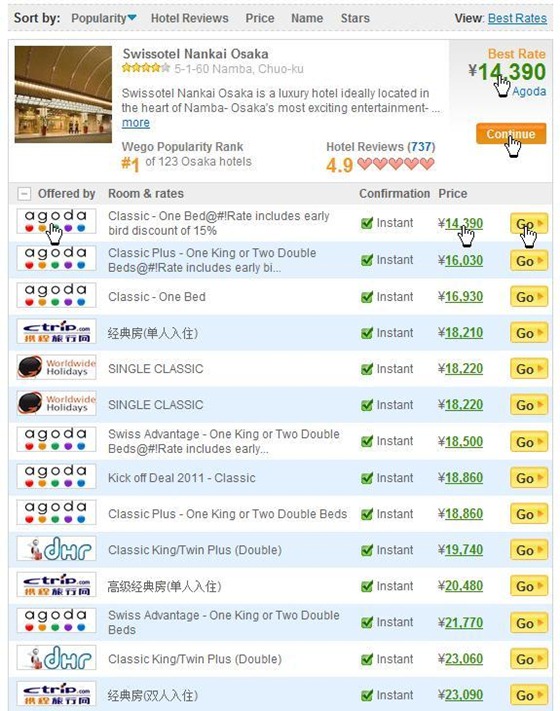
0 意見:
Post a Comment